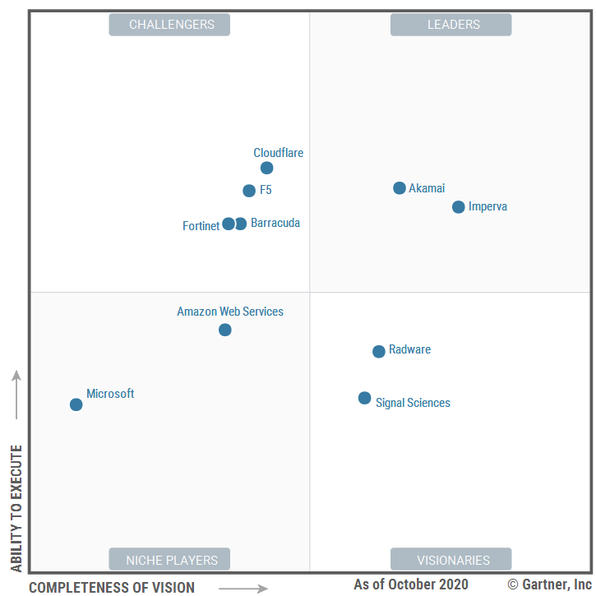[Notes]
- For any image in the example script, please check if it is still valid using “wget <image url>” from your linux vm. If not able to successfully download image, you will need to find another source in this blog post to get a new URL.
- You might want to create a VNC connection to watch the whole process in case there is anything wrong: Oracle Cloud VPS VNC Console Connection
DD Windows to Oracle Cloud Platform Ubuntu VM.
Notes:
1. Only Ubuntu works in Oracle Cloud Platform (OCP).
2. Not all images works for OCP. The image works for Oracle Cloud will need to support UEFI.
3. Recommended DD image repositories (still working @Oct 15 2023)
- https://oss.sunpma.com/Windows/Oracle_Win_Server2022_64_Administrator_nat.ee.gz
- https://oss.sunpma.com/?Windows
- https://fr1.teddyvps.com/vhd/ or https://dl.lamp.sh/vhd/
Steps:
1. Create your own Ubuntu compute instance as usual:

2. Prepare Your Ubuntu VM’s Environment (Optional)
If you are using latest Ubuntu version 20.04, you do not have to run following commands. For older version, you might need to run following commands to get some dependencies installed.
sudo -i
apt-get update
apt-get install -y xz-utils openssl gawk file3. One command to download script and install DD image from one of moeclub.org’s sharing post:.
For example, DD a Chinese Win7 image:
wget --no-check-certificate -qO InstallNET.sh 'https://moeclub.org/attachment/LinuxShell/InstallNET.sh' && bash InstallNET.sh -dd 'https://api.moeclub.org/GoogleDrive/1NHKdm3xfQ3HySNCGvrzgdz7RMVCI1qGy'username : administrator
password : www.nat.ee
Above one is Chinese Win7 DD image. Here is one for English Win7 from nat.ee site:
[Updated Oct 15, 2023] d.nat.ee site is down, please change to a different image url
Check this site: https://oss.sunpma.com/?Windows

For other Windows versions:
Win7 English – Lite
wget --no-check-certificate -qO InstallNET.sh 'https://moeclub.org/attachment/LinuxShell/InstallNET.sh' && bash InstallNET.sh -dd 'https://vps0.net/natee/win/lite/win7-sp1-ent-x64-us/win7-sp1-ent-x64-us-efi.vhd.gz'Account: Administrator
password: nat.ee
Win8.1 – 2.2GB
wget --no-check-certificate -qO InstallNET.sh 'https://moeclub.org/attachment/LinuxShell/InstallNET.sh' && bash InstallNET.sh -dd 'https://oss.sunpma.com/Windows/Oracle_Win8.1_64_Administrator_nat.ee.gz'Account: Administrator
password: nat.ee
Win10 – LTSC (Not Lite version)
Windows 10 Enterprise LTSC English (build: 19044.1288) (3.03GB)
wget -qO DebianNET.sh qiu.sh/dd && bash DebianNET.sh -dd 'https://dl.lamp.sh/vhd/en-us_win10_ltsc_uefi.xz'Account: Administrator
password: Teddysun.com
Win10 LTSC 2021 X64 CN version:
wget --no-check-certificate -qO InstallNET.sh 'https://moeclub.org/attachment/LinuxShell/InstallNET.sh' && bash InstallNET.sh -dd 'https://vps0.net/natee/win/guajibao/guajibao-win10-ent-ltsc-2021-x64-cn/guajibao-win10-ent-ltsc-2021-x64-cn-efi.vhd.gz'Account: Administrator
password: nat.ee
Win10 LTSC 2016 LTSB Lite 2.21GB (not working)
Command is working, but I could not get into Windows.
wget --no-check-certificate -qO InstallNET.sh 'https://moeclub.org/attachment/LinuxShell/InstallNET.sh' && bash InstallNET.sh -dd 'https://oss.sunpma.com/Windows/Win10_2016LTSB_64_Administrator_nat.ee.gz'Win 11 English (Full Version – Not Lite)
Windows 11 Pro for Workstations 21H2 (build: 22000.194) :2.96GB
wget -qO DebianNET.sh qiu.sh/dd && bash DebianNET.sh -dd 'https://dl.lamp.sh/vhd/en-us_win11_uefi.xz'Account: Administrator
password: Teddysun.com
Note: the package .xz format is taking longer time to process than .gz package. The whole process will be more than 50 minutes based on my VNC console testing result.

2012 R2 English – Lite
https://vps0.net/natee/win/lite/winsrv2012r2-data-x64-us/winsrv2012r2-data-x64-us-efi.vhd.gz
wget --no-check-certificate -qO InstallNET.sh 'https://moeclub.org/attachment/LinuxShell/InstallNET.sh' && bash InstallNET.sh -dd 'https://vps0.net/natee/win/lite/winsrv2012r2-data-x64-us/winsrv2012r2-data-x64-us-efi.vhd.gz'Account: Administrator
password: nat.ee
2016 English – Lite
nat.ee site is not working anymore. New image url: https://vps0.net/natee/win/lite/winsrv2016-data-x64-us/winsrv2016-data-x64-us-efi.vhd.gz
wget --no-check-certificate -qO InstallNET.sh 'https://moeclub.org/attachment/LinuxShell/InstallNET.sh' && bash InstallNET.sh -dd 'http://d.nat.ee/win/lite/us/winsrv2016-data-x64-us/winsrv2016-data-x64-us-efi.vhd.gz'Account: Administrator
password: nat.ee
Command with new URL.
wget --no-check-certificate -qO InstallNET.sh 'https://moeclub.org/attachment/LinuxShell/InstallNET.sh' && bash InstallNET.sh -dd 'https://vps0.net/natee/win/lite/winsrv2016-data-x64-us/winsrv2016-data-x64-us-efi.vhd.gz'2019 English – Full
Note: this is full version of 2019, not lite version, which means it requires more CPU and Memory (4G) then lite version.
You can copy and paste following command into your Ubuntu system to run then wait about 45 – 55 minutes since image is 4.2GB size, which is much larger than normal lite version OS image:
wget --no-check-certificate -qO InstallNET.sh 'https://moeclub.org/attachment/LinuxShell/InstallNET.sh' && bash InstallNET.sh -dd 'https://vps0.net/natee/win/full/winsrv2019-data-x64-us/winsrv2019-data-x64-us-efi.vhd.gz'2022 English – Lite
https://vps0.net/natee/win/lite/winsrv2022-data-x64-us/winsrv2022-data-x64-us-efi.vhd.gz
wget --no-check-certificate -qO InstallNET.sh 'https://moeclub.org/attachment/LinuxShell/InstallNET.sh' && bash InstallNET.sh -dd 'http://d.nat.ee/win/lite/us/winsrv2022-data-x64-us/winsrv2022-data-x64-us-efi.vhd.gz'Account: Administrator
password: nat.ee
You will see lots of texts are scrolling up in your terminal sessions. After one or two minutes, you will lose your SSH connection. Please give the machine 5-10 minutes, before you manual reboot your Ubuntu VM. During reboot, the VM status will become stopping.

The VM will maintain this stopping status for 20-25 minutes for lite version OS DD, 45-50 minutes for full version OS DD, then it will become Running status.
At that time, all DD imaging processes and system rebooting processes will be completed. You will be able to RDP to this VM’s public ip with port 3389. Please make sure you have add RDP port 3389 into your Network Security Groups.

Different DD images might have different log in credentials. Those are pre-set by those image maker. All risks are yours since no guarantee those images are clean and safe. I have run some of images for years and no issues found. Strongly suggested to change 3389 port to something else.
After log in, please change password asap. It is best also change 3389 port to others.
The system is either English or Chinese version, and following is Chinese Windows 7 64B Ultimate version. You will need to activate it by yourself.

The default system after installed, memory usage will be around 366MB, and CPU usage will be less than 1%.

DD Windows to GCP Cloud VM
For GCP, you can choose default debian10/11 or Ubuntu 18.04 (Not 20.04) as OS version. So far, only found some Win7 and Win10 images are working for Google Cloud Platform.
SSD persistent disk is not necessary here, but it will make whole process faster, about 10 minutes less comparing to use standard disk. SSD is not free tier covered. Standard persistent disk is free.
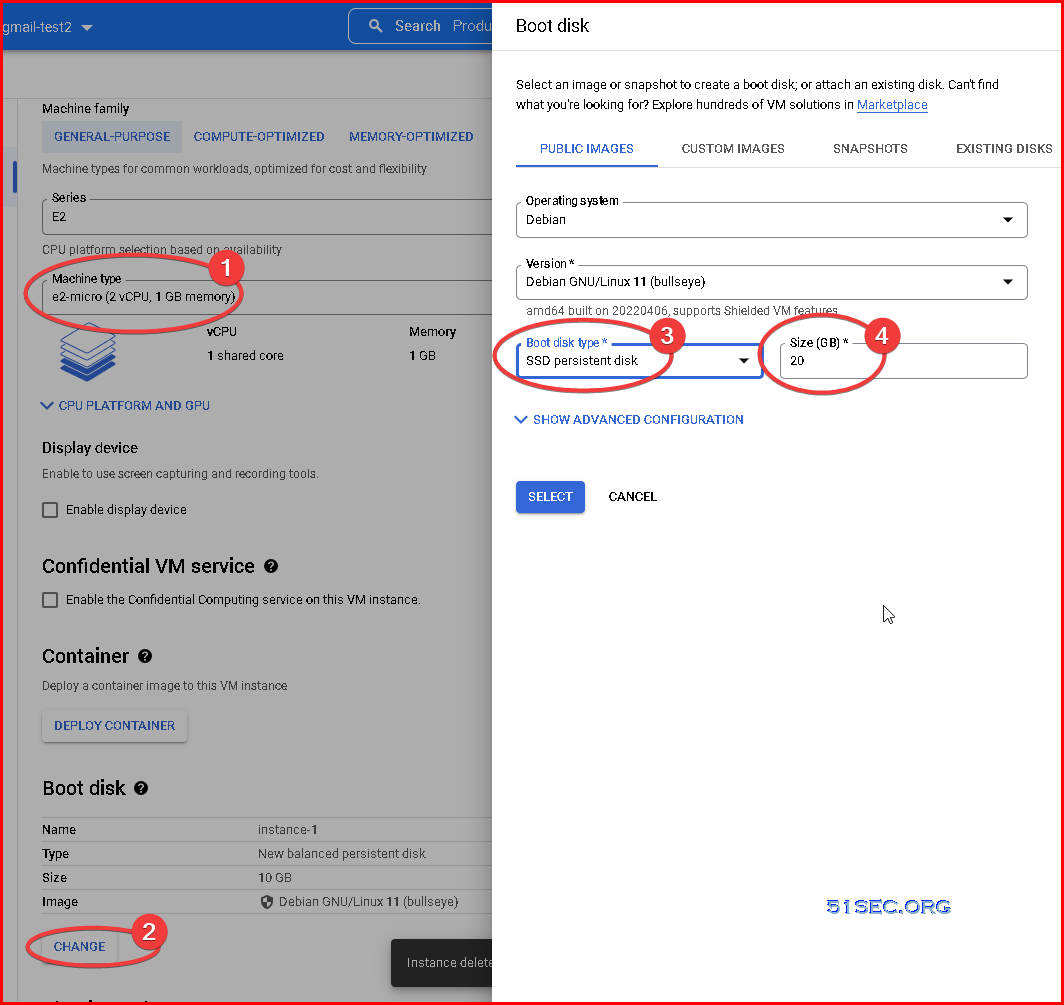
You might need to run following commands first before issue DD command
sudo i
apt-get update
apt-get install -y xz-utils openssl gawk file wget -yFor GCP or Azure cloud environment, all steps are similar. It will be non-efi images. For the command, only different is that in the command you will need to manual pass network parameters into the Windows VM during DD process.
# Change X.X.X.X to your Ubuntu’s configuration # –ip-addr :IP Address # –ip-mask :Netmask # –ip-gate :Gateway wget –no-check-certificate -qO InstallNET.sh ‘https://moeclub.org/attachment/LinuxShell/InstallNET.sh’ && bash InstallNET.sh –ip-addr X.X.X.X –ip-mask X.X.X.X –ip-gate X.X.X.X -dd ‘DD Image URL’
Wait about 30 minutes (depending on image size) then use RDP to connect. Make sure RDP port has been opened from your security group firewall rule.
Depending your OS, following screen might look different. You will need to enter into sudo mode first using “sudo -i” command then issue DD command:
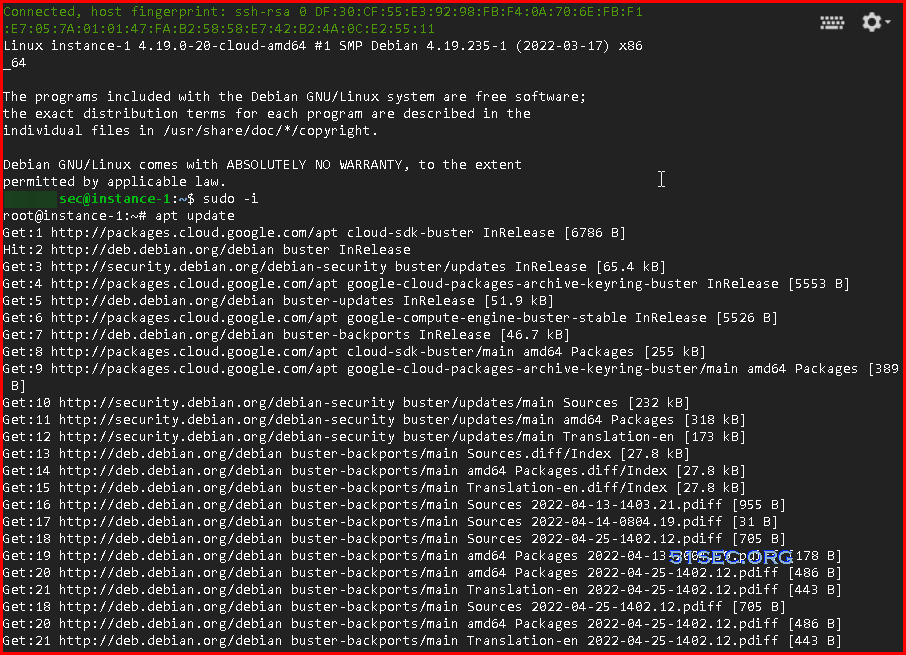
For Windows 2008
Command Example 1 for Windows 2008 64B R2: (Original image URL Not working anymore)
New image url: https://vps0.net/d/natee/win/lite/winsrv2008r2-data-x64-cn/winsrv2008r2-data-x64-cn-efi.vhd.gz
- username : administrator
- Password: null (empty)
You will be prompted to change password once logged in with this new empty password.
wget --no-check-certificate -qO InstallNET.sh 'https://moeclub.org/attachment/LinuxShell/InstallNET.sh' && bash InstallNET.sh --ip-addr 10.X.X.X --ip-mask 255.255.255.0 --ip-gate 10.x.0.1 -dd 'https://api.moeclub.org/GoogleDrive/1DTps9WwC6RZ8szflais8YazpkCVdqdI7'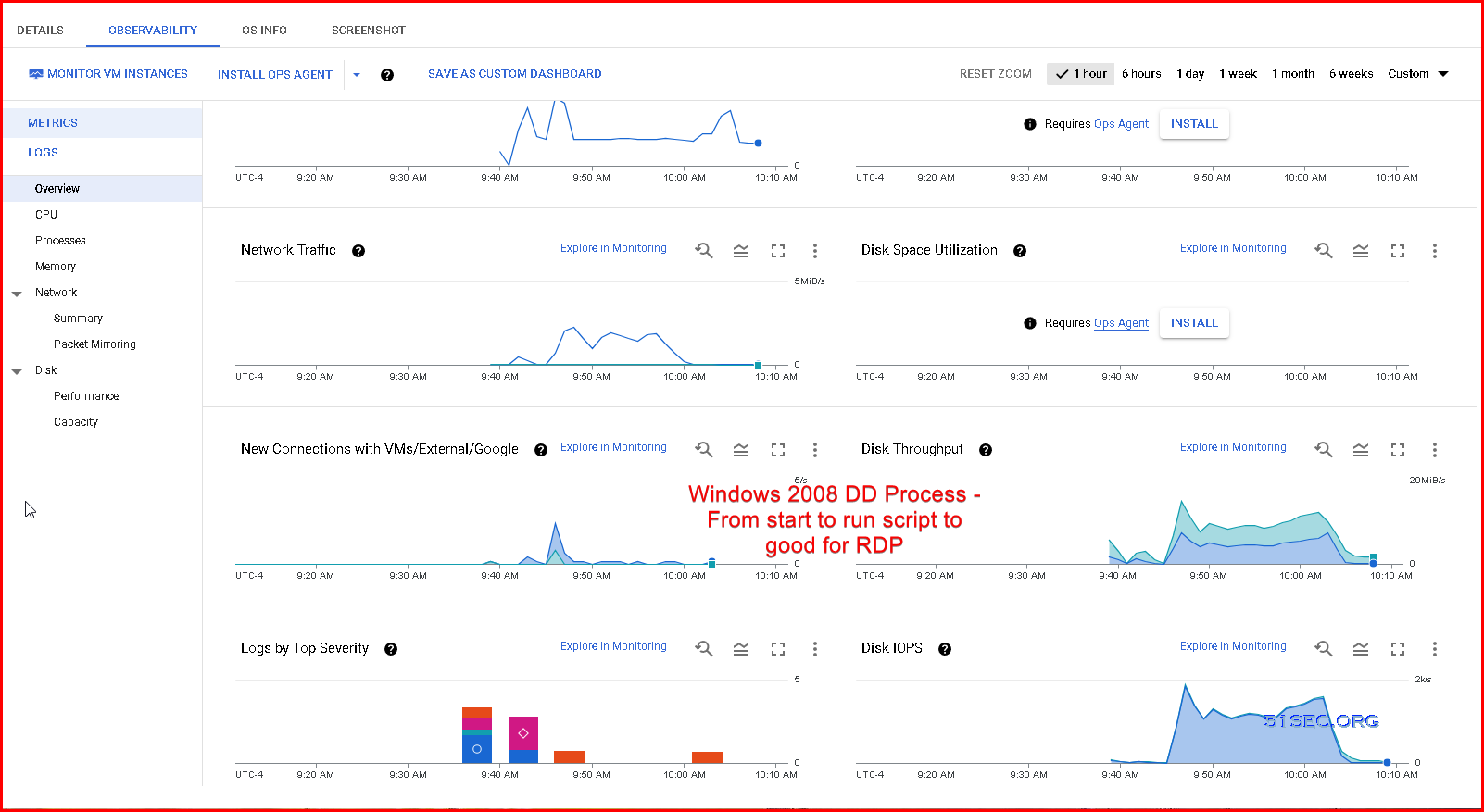
Command Example 2 for Win7 64B SP1 with IIS:
wget --no-check-certificate -qO InstallNET.sh 'https://moeclub.org/attachment/LinuxShell/InstallNET.sh' && bash InstallNET.sh --ip-addr 10.X.X.X --ip-mask 255.255.255.0 --ip-gate 10.x.0.1 -dd 'https://api.moeclub.org/GoogleDrive/1KA9PDH4T2ODbxS97T6MtTk5TwifQQoIp'You will need to replace x.x.x.x with your own Linux VM’s ip. You will need to change the gateway as well. Gateway ip usually is x.x.x.1

If you really want to confirm your gateway, please log into SSH Console to check it. You do not have to do that since it always to be .1
$ netstat -r
Kernel IP routing table Destination Gateway Genmask Flags MSS Window irtt Iface default 10.128.0.1 0.0.0.0 UG 0 0 0 ens4 10.128.0.1 0.0.0.0 255.255.255.255 UH 0 0 0 ens4
Notes: For GCP cloud, not all DD images working . I have tested a couple of images, here are the ones working from my testing.
For Win 7
wget --no-check-certificate -qO InstallNET.sh 'https://moeclub.org/attachment/LinuxShell/InstallNET.sh' && bash InstallNET.sh --ip-addr 10.128.0.26 --ip-mask 255.255.255.0 --ip-gate 10.128.0.1 -dd 'https://vps0.net/d/natee/win/guajibao/guajibao-win7-sp1-ent-x64-cn/guajibao-win7-sp1-ent-x64-cn-efi.vhd.gz'After you issued DD command, after 1 minutes, your console session will lost connection as show below.
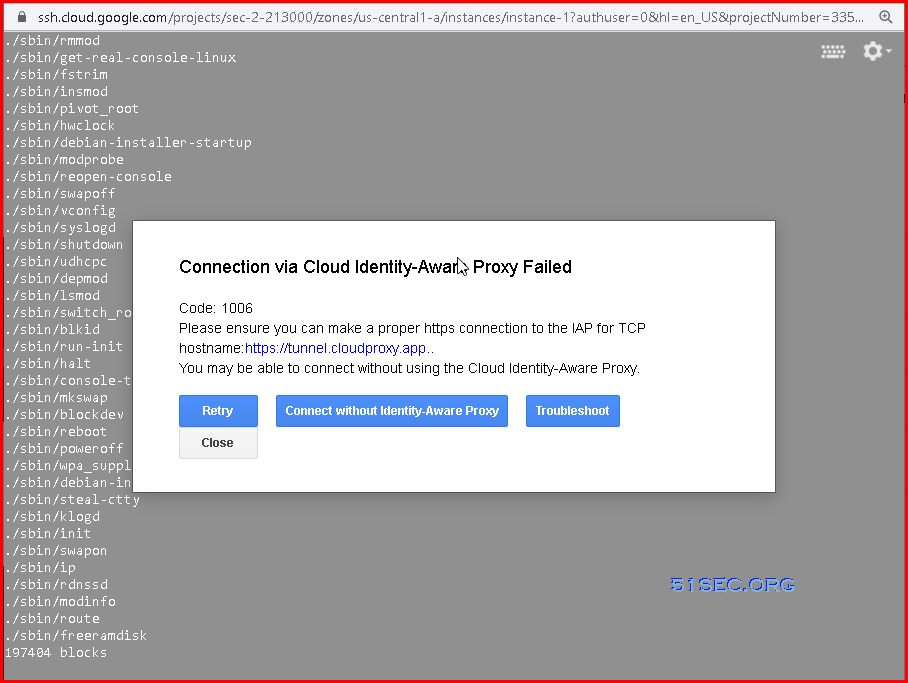
You will need to wait 30-40 minutes to try RDP connection using MSTSC.exe client. Do not forget to open RDP Port 3389 from VPC network Firewall page:
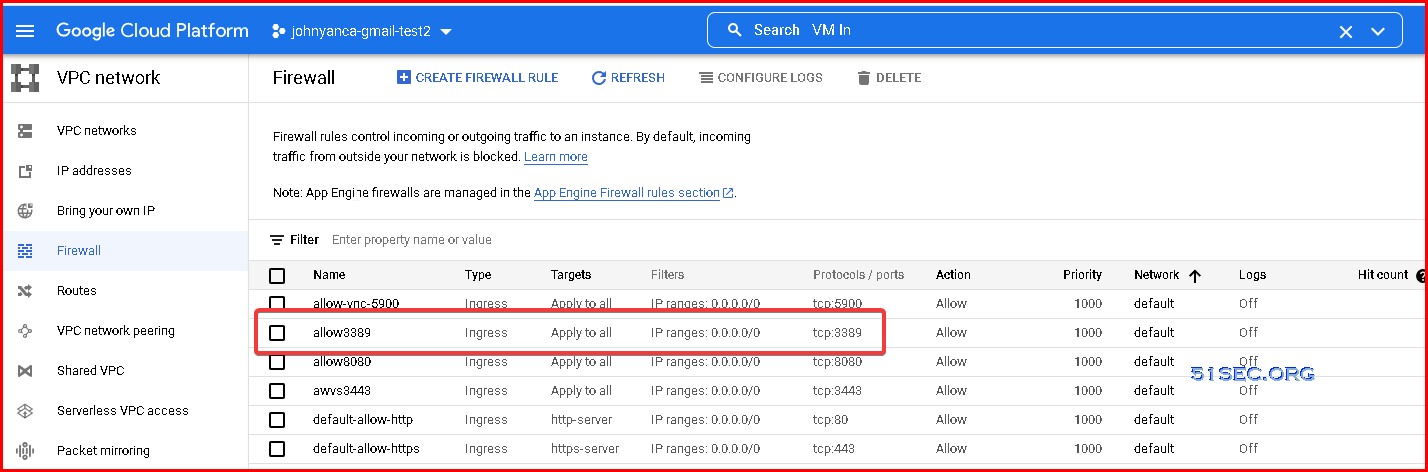
One thing you can check is through Observability from GCP portal. Monitoring the hard drive IOPS, read/write metrics to see if the process has been completed or not.
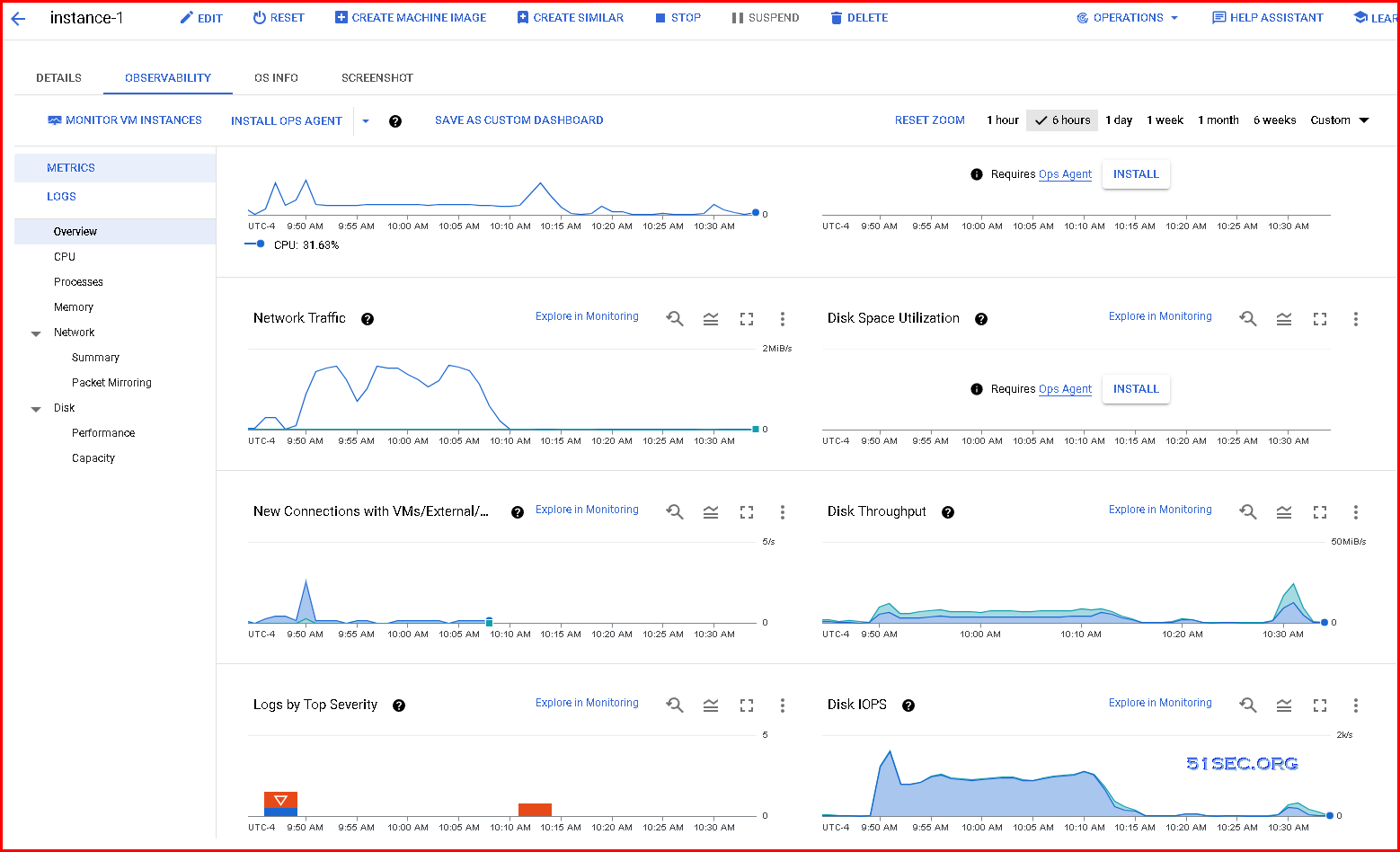
Password for NAT.EE image. For other images, you might need to check what the credential is for RDP login.
username : administrator
password : www.nat.ee or nat.ee
After you logged in, the RAM usage is less than 500MB. CPU is almost minimum usage. Hard Drive is used less than 5G. This image is from NAT.EE’s guajibao-win7-sp1-ent-x64-cn-efi.vhd.gz.

For Win10:
Although it is LTSC lite version, it still takes lots of CPU, Memory and Hard Drive space, comparing to Win7 lite version
wget --no-check-certificate -qO InstallNET.sh 'https://sunpma.com/other/oss/InstallNET.sh' && bash InstallNET.sh --ip-addr 10.128.0.33 --ip-mask 255.255.255.0 --ip-gate 10.128.0.1 -dd 'https://oss.sunpma.com/Windows/Win10_2021LTSC_64_Administrator_nat.ee.gz'It took 45 minutes before you can RDP in. It might take another 5 minutes to initial your profile before you can see the desktop.
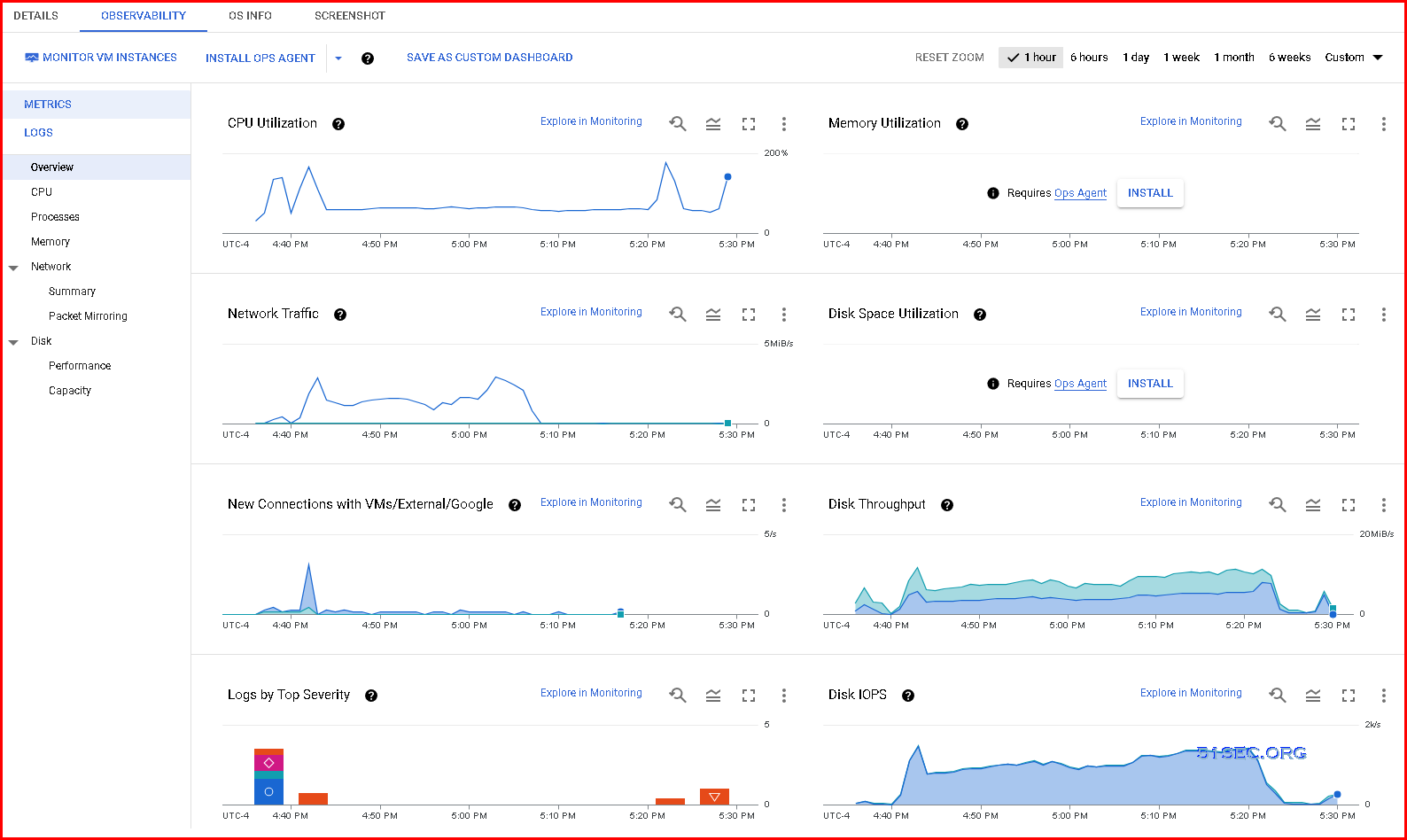

For 2008
New image url: https://vps0.net/d/natee/win/lite/winsrv2008r2-data-x64-cn/winsrv2008r2-data-x64-cn-efi.vhd.gz
- username : administrator
- Password: null (empty)
For 2012
wget --no-check-certificate -qO InstallNET.sh 'https://moeclub.org/attachment/LinuxShell/InstallNET.sh' && bash InstallNET.sh --ip-addr 10.128.0.23 --ip-mask 255.255.255.0 --ip-gate 10.128.0.1 -dd 'https://vps0.net/d/natee/win/guajibao/guajibao-winsrv2012r2-data-x64-cn/guajibao-winsrv2012r2-data-x64-cn-efi.vhd.gz'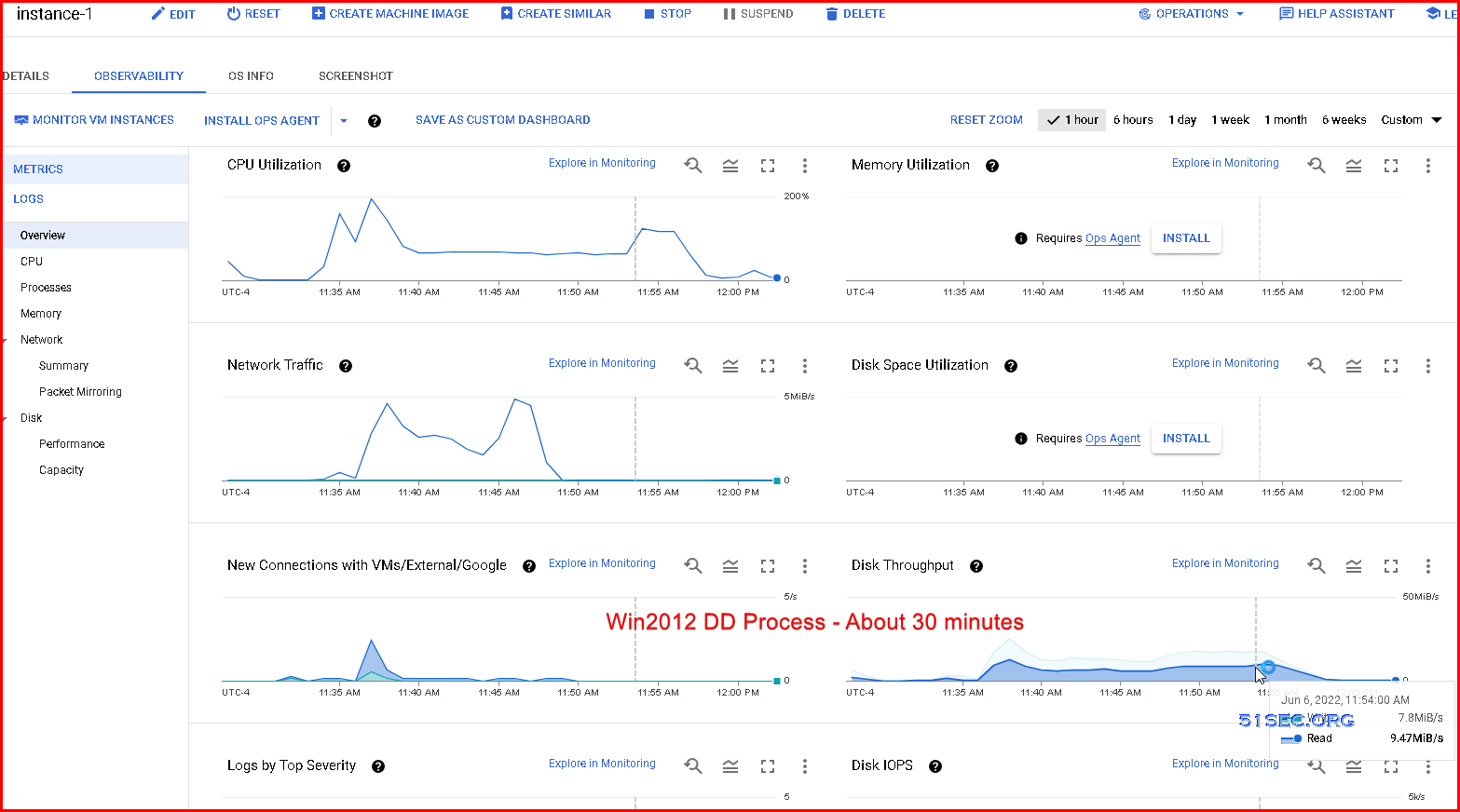
Tested Working Images for GCP:
- https://oss.sunpma.com/Windows/Win7_sp1_64_Administrator_nat.ee.gz
- 1.37 GB
- https://oss.sunpma.com/Windows/Whole/Win7_sp1_64_Administrator_nat.ee.gz
- 3.07 GB
- https://oss.sunpma.com/Windows/Win10_2021LTSC_64_Administrator_nat.ee.gz
- 2.42 GB
- https://vps0.net/natee/win/guajibao/guajibao-win7-sp1-ent-x64-cn/guajibao-win7-sp1-ent-x64-cn-efi.vhd.gz
- 1.36 GB
- https://vps0.net/d/natee/win/lite/winsrv2008r2-data-x64-cn/winsrv2008r2-data-x64-cn-efi.vhd.gz
- 1.2 GB
- https://vps0.net/d/natee/win/guajibao/guajibao-winsrv2012r2-data-x64-cn/guajibao-winsrv2012r2-data-x64-cn-efi.vhd.gz
- 1.95GB
Not Working :
- https://vps0.net/d/natee/win/lite/winsrv2012r2-data-x64-us/winsrv2012r2-data-x64-us-efi.vhd.gz
DD Windows to Azure Cloud VM
Although some posts say following Windows packages are working, based on testing, none of them works for me.
Anyway, there is no need to DD Windows to Azure Cloud VM since you are able to install official Windows OS directly to free tier VM. Performance is still OK.
Azure Cloud – not working based on my verification.
Following images are collected for Azure Cloud to DD Windows from Internet. But none of them works.
# DD Windows Server 2008 R2 64位 精简版[账户Administrator密码nat.ee]
wget --no-check-certificate -qO InstallNET.sh 'https://sunpma.com/other/oss/InstallNET.sh' && bash InstallNET.sh -dd 'https://oss.sunpma.com/Windows/Win_Server2008R2_sp1_64_Administrator_nat.ee.gz'
# DD Windows Server 2012 R2 64位 精简版[账户Administrator密码nat.ee]
wget --no-check-certificate -qO InstallNET.sh 'https://sunpma.com/other/oss/InstallNET.sh' && bash InstallNET.sh -dd 'https://oss.sunpma.com/Windows/Oracle_Win_Server2012R2_64_Administrator_nat.ee.gz'
# DD Windows Server 2016 64位 精简版 [账户Administrator密码nat.ee]
wget --no-check-certificate -qO InstallNET.sh 'https://sunpma.com/other/oss/InstallNET.sh' && bash InstallNET.sh -dd 'https://oss.sunpma.com/Windows/Win_Server2016_64_Administrator_nat.ee.gz'
# DD Windows Server 2022 64位 精简版 [账户Administrator密码nat.ee]
wget --no-check-certificate -qO InstallNET.sh 'https://sunpma.com/other/oss/InstallNET.sh' && bash InstallNET.sh -dd 'https://oss.sunpma.com/Windows/Win_Server2022_64_Administrator_nat.ee.gz'
# DD Windows7 sp1 64位 企业精简版 Hyper-V Xen Nvme [账户Administrator密码nat.ee]
wget --no-check-certificate -qO InstallNET.sh 'https://sunpma.com/other/oss/InstallNET.sh' && bash InstallNET.sh -dd 'https://oss.sunpma.com/Windows/Win7_sp1_64_Hv_Xen_Nvme_Administrator_nat.ee.gz'
# DD Windows8.1 64位 适量精简版 [账户Administrator密码Vicer]
wget --no-check-certificate -qO InstallNET.sh 'https://sunpma.com/other/oss/InstallNET.sh' && bash InstallNET.sh -dd 'https://oss.sunpma.com/Windows/Win8.1_64_Administrator_Vicer.gz'
# DD Windows10 2019LTSC 64位 企业适量精简版 [账户Administrator密码Vicer]
wget --no-check-certificate -qO InstallNET.sh 'https://sunpma.com/other/oss/InstallNET.sh' && bash IDD Image List and Commands
1. From nat.ee
Lite DD Images: https://oss.sunpma.com/
Those DD package only works for Oracle cloud;(note:not suitable for ARM machines)
[username: Administrator, password:nat.ee] All are Chinese version
# DD Windows7 sp1 64bit Enterprise Lite Version
wget --no-check-certificate -qO InstallNET.sh 'https://sunpma.com/other/oss/InstallNET.sh' && bash InstallNET.sh -dd 'https://oss.sunpma.com/Windows/Oracle_Win7_sp1_64_Administrator_nat.ee.gz'
# DD Windows8.1 64bit Enterprise Lite Version
wget --no-check-certificate -qO InstallNET.sh 'https://sunpma.com/other/oss/InstallNET.sh' && bash InstallNET.sh -dd 'https://oss.sunpma.com/Windows/Oracle_Win8.1_64_Administrator_nat.ee.gz'
# DD Windows10 2016LTSB 64bit Enterprise Deep Lite Version
wget --no-check-certificate -qO InstallNET.sh 'https://sunpma.com/other/oss/InstallNET.sh' && bash InstallNET.sh -dd 'https://oss.sunpma.com/Windows/Oracle_Win10_2016LTSB_64_Administrator_nat.ee.gz'
# DD Windows10 2019LTSC 64bit Enterprise Deep Lite Version
wget --no-check-certificate -qO InstallNET.sh 'https://sunpma.com/other/oss/InstallNET.sh' && bash InstallNET.sh -dd 'https://oss.sunpma.com/Windows/Oracle_Win10_2019LTSC_64_Administrator_nat.ee.gz'
# DD Windows10 2021LTSC 64bit Enterprise Deep Lite Version
wget --no-check-certificate -qO InstallNET.sh 'https://sunpma.com/other/oss/InstallNET.sh' && bash InstallNET.sh -dd 'https://oss.sunpma.com/Windows/Oracle_Win10_2021LTSC_64_Administrator_nat.ee.gz'
# DD Windows Server 2008 R2 64bit Lite Version
wget --no-check-certificate -qO InstallNET.sh 'https://sunpma.com/other/oss/InstallNET.sh' && bash InstallNET.sh -dd 'https://oss.sunpma.com/Windows/Oracle_Win_Server2008R2_sp1_64_Administrator_nat.ee.gz'
# DD Windows Server 2012 R2 64bit Lite Version
wget --no-check-certificate -qO InstallNET.sh 'https://sunpma.com/other/oss/InstallNET.sh' && bash InstallNET.sh -dd 'https://oss.sunpma.com/Windows/Oracle_Win_Server2012R2_64_Administrator_nat.ee.gz'
# DD Windows Server 2016 64bit Lite Version
wget --no-check-certificate -qO InstallNET.sh 'https://sunpma.com/other/oss/InstallNET.sh' && bash InstallNET.sh -dd 'https://oss.sunpma.com/Windows/Oracle_Win_Server2016_64_Administrator_nat.ee.gz'
# DD Windows Server 2022 64bit Enterprise Deep Lite Version
wget --no-check-certificate -qO InstallNET.sh 'https://sunpma.com/other/oss/InstallNET.sh' && bash InstallNET.sh -dd 'https://oss.sunpma.com/Windows/Oracle_Win_Server2022_64_Administrator_nat.ee.gz'#DD Windows Server 2003 32位 精简版 [账户Administrator密码cxthhhhh.com]
wget --no-check-certificate -qO InstallNET.sh 'https://moeclub.org/attachment/LinuxShell/InstallNET.sh' && bash InstallNET.sh -dd 'https://api.moeclub.org/GoogleDrive/1j9ow8dsIA7DucsGpDI-kzJwiNW9kMceT'
#DD Windows Server 2008 R2 64位 精简版 [账户Administrator密码WinSrv2008x64-Chinese]
wget --no-check-certificate -qO InstallNET.sh 'https://moeclub.org/attachment/LinuxShell/InstallNET.sh' && bash InstallNET.sh -dd 'https://api.moeclub.org/GoogleDrive/1DTps9WwC6RZ8szflais8YazpkCVdqdI7'
#DD Windows Server 2012 R2 64位 精简版 [账户Administrator密码WinSrv2012r2x64-Chinese]
wget --no-check-certificate -qO InstallNET.sh 'https://moeclub.org/attachment/LinuxShell/InstallNET.sh' && bash InstallNET.sh -dd 'https://api.moeclub.org/GoogleDrive/1KTzROA2eWTHC8qWUG2Vr-onuRTwaIOSe'
#DD Windows Server 2019 Datacenter 64位 精简版 [账户Administrator密码WinSrv2019dc-Chinese]
wget --no-check-certificate -qO InstallNET.sh 'https://moeclub.org/attachment/LinuxShell/InstallNET.sh' && bash InstallNET.sh -dd 'https://api.moeclub.org/GoogleDrive/1NbOzolHsDGbp3gJ3TeQ9_4qkmSLIuO07'
#DD Windows7 32位 精简版 [账户Administrator密码Windows7x86-Chinese]
wget --no-check-certificate -qO InstallNET.sh 'https://moeclub.org/attachment/LinuxShell/InstallNET.sh' && bash InstallNET.sh -dd 'https://api.moeclub.org/GoogleDrive/15NkZxVdkcx2P9cFez9gxkqVEQksKMrx1'
#DD Windows7 sp1 64位 旗舰精简版 自带IIS [账户Administrator密码www.nat.ee]
wget --no-check-certificate -qO InstallNET.sh 'https://moeclub.org/attachment/LinuxShell/InstallNET.sh' && bash InstallNET.sh -dd 'https://api.moeclub.org/GoogleDrive/1KA9PDH4T2ODbxS97T6MtTk5TwifQQoIp'
#DD Windows7 64位 旗舰精简版 [账户Administrator密码www.nat.ee]
wget --no-check-certificate -qO InstallNET.sh 'https://moeclub.org/attachment/LinuxShell/InstallNET.sh' && bash InstallNET.sh -dd 'https://api.moeclub.org/GoogleDrive/1C9Y0Iu1pGX4-blb_3G49jOqv13Zeka6-'
#DD Windows10 64位 企业精简版 2019LTSC [账户Administrator密码www.nat.ee]
wget --no-check-certificate -qO InstallNET.sh 'https://moeclub.org/attachment/LinuxShell/InstallNET.sh' && bash InstallNET.sh -dd 'https://api.moeclub.org/GoogleDrive/1pUNKV0nQvFXDZYJnfq2FzEfQNCZ3_5g7'Full DD Image
#DD Windows Server 2012 R2 Datacenter 64位 完整版 [账户administrator密码Password147]
wget --no-check-certificate -qO InstallNET.sh 'https://moeclub.org/attachment/LinuxShell/InstallNET.sh' && bash InstallNET.sh -dd 'https://api.moeclub.org/GoogleDrive/1bfXS59h0y8Ibz5o84DvcBMfqhP0d12Ib'
#DD Windows Server 2016 Datacenter 64位 完整版 [账户administrator密码Password147]
wget --no-check-certificate -qO InstallNET.sh 'https://moeclub.org/attachment/LinuxShell/InstallNET.sh' && bash InstallNET.sh -dd 'https://api.moeclub.org/GoogleDrive/1CElbDjEXrjPIX4GpdRBwRXBWTtSHOwzi'
#DD Windows Server 2019 Datacenter 64位 完整版 [账户administrator密码Password147]
wget --no-check-certificate -qO InstallNET.sh 'https://moeclub.org/attachment/LinuxShell/InstallNET.sh' && bash InstallNET.sh -dd 'https://api.moeclub.org/GoogleDrive/1gRIT702MrVzLr8Bmk8OF-_Ckp02_tOxE'English DD Image with EFI
- http://d.nat.ee/?win/lite/us – Not working anymore since Jan 9 2022
- https://vps0.net/?natee/win/ – Not working anymore
- http://a.iplc.best/natee/ – Not working anymore
2. From Teddysun
Windows Server 2012 R2 Datacenter 镜像链接地址:
https://dl.lamp.sh/vhd/cn_win2012r2_uefi.xz
https://dl.lamp.sh/vhd/en_win2012r2_uefi.xz
https://dl.lamp.sh/vhd/ja_win2012r2_uefi.xz
Windows Server 2016 Datacenter (build:14393.5006) 镜像链接地址:
https://dl.lamp.sh/vhd/cn_win2016_uefi.xz
https://dl.lamp.sh/vhd/en_win2016_uefi.xz
https://dl.lamp.sh/vhd/ja_win2016_uefi.xz
Windows Server 2019 Datacenter (build: 17763.2686) 镜像链接地址:
https://dl.lamp.sh/vhd/cn_win2019_uefi.xz
https://dl.lamp.sh/vhd/en_win2019_uefi.xz
https://dl.lamp.sh/vhd/ja_win2019_uefi.xz
Windows Server 2022 Datacenter (build: 20348.587) 镜像链接地址:
https://dl.lamp.sh/vhd/zh-cn_win2022_uefi.xz
https://dl.lamp.sh/vhd/en-us_win2022_uefi.xz
https://dl.lamp.sh/vhd/ja-jp_win2022_uefi.xz
Windows 10 Enterprise LTSC (build: 19044.1288) 镜像链接地址:
https://dl.lamp.sh/vhd/zh-cn_win10_ltsc_uefi.xz
https://dl.lamp.sh/vhd/en-us_win10_ltsc_uefi.xz
https://dl.lamp.sh/vhd/ja-jp_win10_ltsc_uefi.xz
Windows 11 Pro for Workstations 21H2 (build: 22000.194) 镜像链接地址:
https://dl.lamp.sh/vhd/zh-cn_win11_uefi.xz
https://dl.lamp.sh/vhd/en-us_win11_uefi.xz
https://dl.lamp.sh/vhd/ja-jp_win11_uefi.xz
3. Old Images from TeddySun
Username: administrator Password: Teddysun.com
Chinese Version Windows 10 Pro for Workstations(Windows build 版本号:19042.630)https://fr1.teddyvps.com/iso/cn_windows10_20h2.gz
English Version Windows 10 Pro for Workstations(Windows build 版本号:19042.630) https://fr1.teddyvps.com/iso/en_windows10_20h2.gz
Chinese Version Windows Server 2019 Datacenter(Windows build 版本号:17763.1613)https://fr1.teddyvps.com/iso/cn_windows2019_v2.gz
English Version Windows Server 2019 Datacenter(Windows build 版本号:17763.1613)https://fr1.teddyvps.com/iso/en_windows2019_v2.gz
Username: administrator Password: Password147
Chinese Version Windows Server 2019 Datacenter(Windows 版本号:17763.1)https://fr1.teddyvps.com/iso/cn_windows2019.gz
English Version Windows Server 2019 Datacenter(Windows 版本号:17763.1)https://fr1.teddyvps.com/iso/en_windows2019.gz
Chinese Version Windows Server 2016 Datacenter(Windows 版本号:14393.1884)https://fr1.teddyvps.com/iso/cn_windows2016.gz
English Version Windows Server 2016 Datacenter(Windows 版本号:14393.1884)https://fr1.teddyvps.com/iso/en_windows2016.gz
Chinese Version Windows Server 2012 R2 Datacenter: https://fr1.teddyvps.com/iso/cn_windows2012r2.gz
English Version Windows Server 2012 R2 Datacenter :https://fr1.teddyvps.com/iso/en_windows2012r2.gz
4. DD Images from cxhhhhh.com:
Light versions of windows:#DD Windows Server 2003 32位 精简版 [账户Administrator密码cxthhhhh.com] https://dl-web.dropbox.com/s/ajqa1vwxfqulazd/Win-Server-2003-X32%5BAdministrator-cxthhhhh.com%5D.gz #DD Windows Server 2008 R2 64位 精简版 [账户Administrator密码WinSrv2008x64-Chinese] https://dl-web.dropbox.com/s/jhxp38eeu9quu12/Win-Server-2008R2-X64%5BAdministrator-WinSrv2008x64-Chinese%5D.gz #DD Windows Server 2012 R2 64位 精简版 [账户Administrator密码WinSrv2012r2x64-Chinese] https://dl-web.dropbox.com/s/9r7v27hmmbytur1/Win-Server-2012R2-X64%5BAdministrator-WinSrv2012r2x64-Chinese%5D.gz #DD Windows Server 2019 Datacenter 64位 精简版 [账户Administrator密码WinSrv2019dc-Chinese] https://dl-web.dropbox.com/s/y675vyr04egz2xs/Win-Server2019-Datacenter-X64%5BAdministrator-WinSrv2019dc-Chinese%5D.gz #DD Windows7 sp1 64位 旗舰精简版 自带IIS [账户Administrator密码www.nat.ee] https://dl-web.dropbox.com/s/4ouiqrddtajk1c8/Win7%20X64%20sp1%20IIS%5BAdministrator-www.nat.ee%5D.gz #DD Windows7 64位 旗舰精简版 [账户Administrator密码www.nat.ee] https://dl-web.dropbox.com/s/fzoaonaj9fbxatg/Win7-X64%5BAdministrator-www.nat.ee%5D.gz #DD Windows10 64位 企业精简版 2019LTSC [账户Administrator密码www.nat.ee] https://dl-web.dropbox.com/s/ra7m1zm0fevjuby/Win10-2019LTSC-X64%5BAdministrator-www.nat.ee%5D.gz #Oracle专用 DD Windows7 64位 精简版 [账户Administrator密码www.nat.ee] https://dl-web.dropbox.com/s/x5f23j6qhp1dneq/Oracle-Win7-X64%5BAdministrator-www.nat.ee%5D.gz #OVH专用 DD Windows7 64位 精简版 [账户administrator密码www.80host.com] https://dl-web.dropbox.com/s/knhw80grm9o3b35/OVH-Win7-X64%5Badministrator-www.80host.com%5D.gz
Full version of windows:#DD Windows Server 2012 R2 Datacenter 64位 完整版 [账户administrator密码Password147] https://dl-web.dropbox.com/s/3y3mvht0u6fm34g/cn_windows2012r2%5Badministrator-Password147%5D.gz #DD Windows Server 2016 Datacenter 64位 完整版 [账户administrator密码Password147] https://dl-web.dropbox.com/s/wk3zltm9kepfg99/cn_windows2016%5Badministrator-Password147%5D.gz #DD Windows Server 2019 Datacenter 64位 完整版 [账户administrator密码Password147] https://dl-web.dropbox.com/s/bp92z37ae4hlnd0/cn_windows2019%5Badministrator-Password147%5D.gz
5. Others
- https://536000.xyz/
- https://dd.1234234.xyz/
- https://git.beta.gs/
- Notes: 经测试在谷歌云原版系统基础上DD会出现自动获取的子网掩码为255.255.255.255,如出现这种情况需要手工输入改正为正确的如255.255.255.0,否则会安装完成主机可能会离线。
- Oracle Cloud(甲骨文云)可选择23-25一键DD,注意基础系统最好选择Ubuntu,如原系统是CentOS可能无法成功。